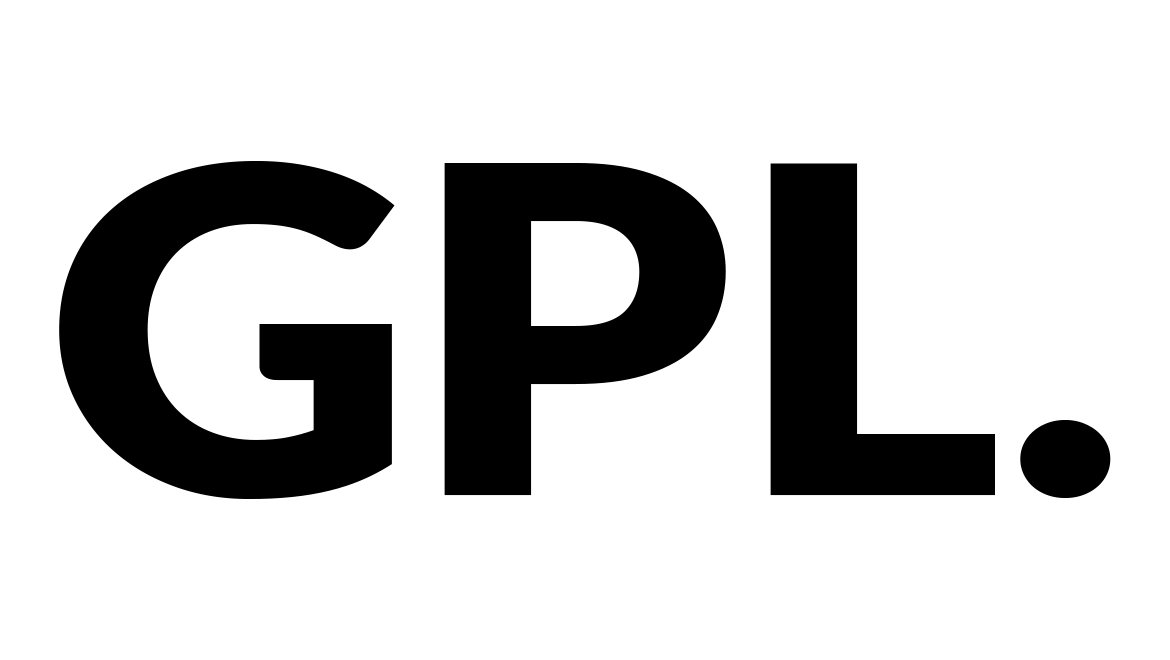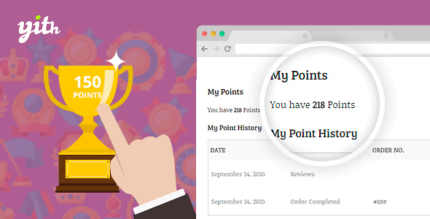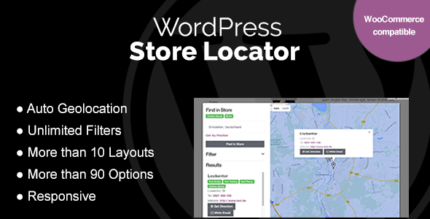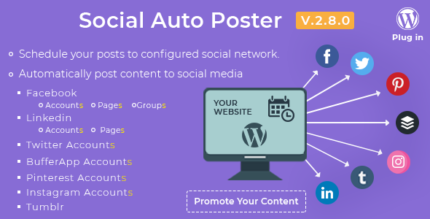What the plugin does
Hide prices and/or the “Add to cart” button and let your customers request a custom quote for every product.
How you can benefit from it:
- sell products and services without a fixed price to your catalog and give customers the option to request custom quotes;
- hide price and Add to cart button for every product to push customers to contact you to receive a tailored offer for their needs;
- hide prices from your competitors to build a competitive pricing strategy;
- leverage on the scarcity principle by sending temporary quotes and notifying customers when the offer is about to expire to encourage them to purchase immediately;
- easily manage every step of the quote process. When a customer accepts the quote, he will be redirected to the checkout page to pay and the quote will be converted to an order;
- create quotes manually for customers that reach you by phone or physically in your shop/office.
The complete solution to empower your customers to ask for a custom quote for the products they are interested in.
Many shopkeepers sell goods or services for which a label with price is not enough.
For off-the-shelf or customized items, for which big quantities of the same product might be purchased, a buyer usually prefers to get in touch with the supplier to negotiate an ad hoc price solution. A quote request is a channel that allows that kind of negotiation, that otherwise is difficult to achieve in online shops.
YITH Request a Quote for WooCommerce it has been explicitly conceived to grant a communication channel between customers and suppliers, going beyond those traditional — and sometimes restrictive — e-commerce platforms where you can show a custom price for a single product only, no way to quote multiple products at the same time.
One of the main issues of online shopping, that is, communicating and negotiating with potential customers, might be solved by simply using a quote request form.
Our plugin allows displaying an “Add to Quote” button or link on your product pages. Customers can add products to a list, fill the form and then submit a request for a custom quote.
It is also possible to hide the “Add to cart” buttons to encourage customers to get in touch with the suppliers: in this way you can hide prices for wholesale or retailers and provide competitive custom prices based on their needs. It is right here that the very negotiation occurs.
Choose WHERE to show the “Add to quote” button
You can choose to activate the “Add to quote button” on all your product pages or on specific products, categories or tags only. You can use the built-in exclusion list to set where to show or, the other way round, where to hide the quote button and show it only on product pages or also in the WooCommerce shortcodes (like the Shop page etc.). If you want to, you can activate (or deactivate) the quote option only on out-of-stock products: the plugin is so versatile and it offers almost unlimited configuration options.
Choose WHO will see the “Add to quote” button
Choose whether to show the “Add to quote” button to all your users or hide it to guest users (those who haven’t registered yet or who haven’t logged in). You can also enable the quote request option only for certain user roles of your choice.
Customize the button colors and texts
Choose whether to show a text link or a proper button and set up every detail related to the style, like the text, the position, or the colors, to make sure it totally suits your shop layout.
Hide the product price and the “Add to cart” buttons
Hide the price from all your products together with the Cart button if you want to enable the quote request option on the entire shop and make sure your users contact you to know about the product price. Just two clicks to transform your e-commerce store into a product catalog!
Let users monitor their list of products through the built-in widgets
Use the widget in the header or sidebar so your users can always keep an eye on them and quickly access their list of products.
Customize the quote request page
Set up the layout for your quote request page (show the form on the right or the bottom) and choose which details to show in the list of products. Use the shortcode on a page that you can customize as you wish, for example, with a custom image in the header or with some additional text content.
Use and customize the built-in form
The plugin includes a default form where you can add or remove fields, you can sort them and customize the texts. You can also enable the auto-complete option, that will automatically fill the form with their saved details, if the user is logged in, and with the optional reCaptcha as well. But the most interesting thing is that the information added by the user will automatically be linked to WooCommerce fields and embedded in the quote and in the related order.
Use a form created with Gravity Forms, Contact Form 7, WP Forms or Ninja Forms
If you don’t want to use the default form, the plugin grants compatibility with different plugins that allow creating and managing forms like Gravity Forms, Contact Form 7, WP Forms, or Ninja Forms.
Monitor quote requests from the table available in the plugin and download them as a CSV file
Thanks to the table included in the plugin version 3.1, you can track all quote requests and their different status. From the same page, you will also be able to filter requests by status, customer, or date and download information as a CSV file.
Create a quote manually and send it to the customer who will not have to fill out the form
A customer contacts you by phone or comes to your office and asks for a price estimate? With this plugin, you can create a quote manually and send it to your customer, sparing them so the trouble and time of doing that on their own.
Enable the automatic quote option to send out the default product prices
The plugin allows you to create tailor-made quotes. But you can also enable automatic quotes so whenever a customer sends a request, the quote is automatically sent out showing the default prices of your products (the prices you set in your shop and that are hidden by the option “Hide prices”). You can enable this option with just one click and the plugin will do all the work for you.
Choose whether to enable the automatic generation of orders with the status “New quote request” for all requests submitted
The major strength of this plugin is the management of quote requests: you can choose whether to manage them manually or, what we really recommend, to enable the automatic generation of the order. In this way, all quote requests will be saved in the Orders panel with a custom status “New quote request”. You will be able to send your quote right from the Orders page and, if the customer accepts the quote and pays, the order status will automatically update. Clear, simple and quick.
Generate, send and monitor your quotes right from the admin panel
From the backend you can fully monitor and manage the entire quotation process: quote requests are saved in the Orders list and to send the quote you just have to open the order, set up some options and click on the button to send it. It’s just a matter of a few seconds and a few clicks.
Edit the product prices and add shipping fees, extra costs or coupon codes to the quote
Before sending the quote, you can edit the product prices (by lowering them a bit to offer a discount), add shipping fees or some extra cost and apply a discount code to the quote (for example a 10% off for a customer who regularly buys from you or who is making the first order).
Leverage the urgency principle and set up a deadline for the quote
Create a tailor-made offer that your user cannot reject and leverage the scarcity and urgency principles by setting an expiration date for the quote. If the discounted price is only available for a limited time, the customer will be more likely to accept it and finalize the purchase as soon as possible so as to not miss out on it.
Generate a PDF version of the quote that will be both attached to the email and available for download in My Account area
Enable the generation of a PDF copy of the quote and choose to attach it to the quote email and if making it available for download in My Account area.
Use the advanced Gutenberg builder to customize the Quote PDF
Choose between 9 different layouts and customize the PDF Quote through the new advanced Gutenberg editor. You can add text blocks, images and customize the colors to create beautiful custom quotes to send to your customers.
Allow customers to monitor their quote requests right from My Account page
Thanks to the “Quotes” section in My Account page, users will be able to monitor the status of their quote requests, download the PDF version of the quote (if enabled) and view the details of every quote request.
Enable the option to “Accept | Reject” the quote
Let your customers accept or reject the quote offer by simply clicking on the link in the email or in the PDF quote.
If the quote is accepted, redirect the user right to the checkout page
Once the quote is accepted, the customer will be redirected to the checkout page to finalize the purchase at the agreed price.
Enable the “Ask for a quote” button on the checkout page
Enable this option to convert your customer’s cart into a quote request on the checkout page.
Let customers convert their cart into a quote request
Show an “Ask for a quote” button on the cart page to allow customers to convert their cart content into a quote request. The button will open a modal window with the same form shown on the request a quote page.
Send follow-up emails to remind customers about the quote
The plugin includes two different follow-up emails: one can be sent to customers X days after the quote creation, and the other one X days before the quote expiration. With these emails, you can recover pending quotes, and remind your customers about your proposals.